To add a signature to WordPress blog posts, you can manually
insert an image and/or type out your text each time you create a blog
post. But there’s an easier way (actually, a couple of ways!) to
automatically have your signature added to the bottom of each and every
blog post!
The first method uses a plugin. The second method involves editing your WordPress theme’s functions.php file. If the thought of editing a php file scares you, using a plugin is the easier way. However, if you prefer not to be dependent on a 3rd-party plugin and you’re up for doing some PHP code editing, that’s a second option! Here are instructions for both methods.
Download the file, open it in a text editor and insert the code found in this blog post found on wpmu.org. Replace the image location with the correct URL for where you signature image is located (see highlighted code):
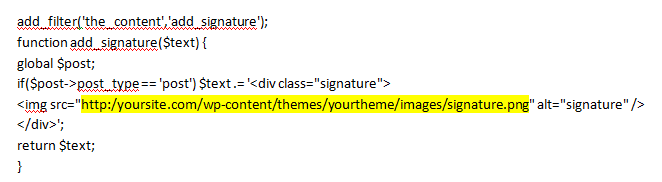
Or you can use text instead of (or in addition to) an image:
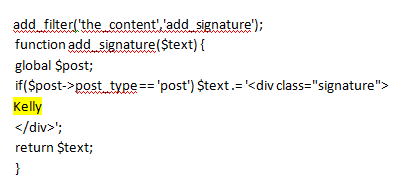
Then upload the updated file back to your site.
If you need adjust the appearance of your signature you can add a CSS style to your theme’s stylesheet: /wp-content/themes/yourtheme/style.css. For example, to change the color or your text:
div.signature {
color: #000000;
}
And to add extra spacing around your signature image:
div.signature img {
padding: 5px;
}
The first method uses a plugin. The second method involves editing your WordPress theme’s functions.php file. If the thought of editing a php file scares you, using a plugin is the easier way. However, if you prefer not to be dependent on a 3rd-party plugin and you’re up for doing some PHP code editing, that’s a second option! Here are instructions for both methods.
Adding a WordPress Signature through the use of a Plugin
The “Add Signature Plugin for WordPress” plugin from Dagon Design is easy to use and gives you plenty of options for adding a signature to both posts and pages. (Note: The developer has not updated this plugin since 2009; however I can confirm that this plugin still works on the latest version of WordPress: version 3.4.2).- Download the “Add Signature Plugin for WordPress” plugin
- Change the file name of the plugin from dd-add-sig.txt to dd-add-sig.php
- Upload the plugin file to your plugins directory: /wp-content/plugins/
- In your WordPress Admin area, click on “Plugins” in the menu.
- You will see a plugin called “Add Sig”. Click on the “Activate” link for that plugin.
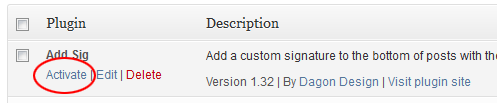
- Now click on Settings > DDAddSig in your WordPress Admin menu.
- In the “Primary Signature” box, type in the text for your signature.
(Note: the other Signature boxes are used if you want to manually insert a signature yourself.)
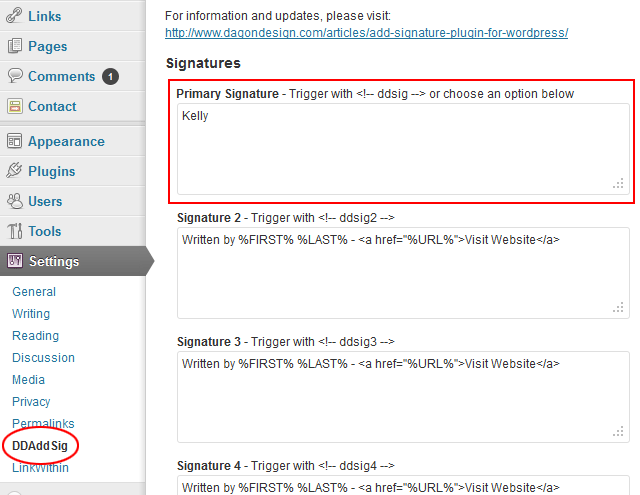
You can also use HTML code to specify specifc formatting (fonts, colors, line breaks, etc.), to add an image, and to add links to other pages or websites.
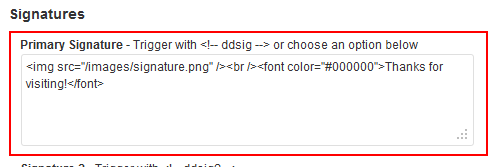
- Scroll down to the bottom of the page and check the boxes next to
the places that you want your signature to automatically appear. Then
click the “Update Options” button.
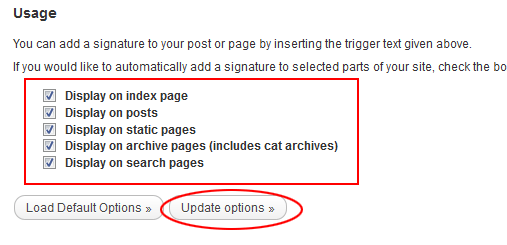
Adding a WordPress Signature by Editing the WordPress Functions File
If you don’t want to use a plugin, you can edit the functions.php file instead. This file is located within your WordPress theme’s directory: /wp-content/themes/yourtheme/Download the file, open it in a text editor and insert the code found in this blog post found on wpmu.org. Replace the image location with the correct URL for where you signature image is located (see highlighted code):
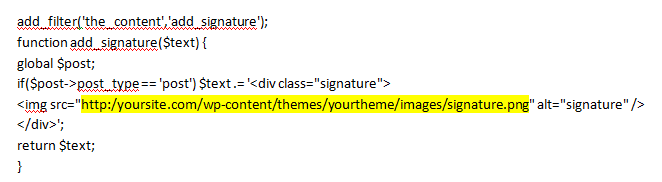
Or you can use text instead of (or in addition to) an image:
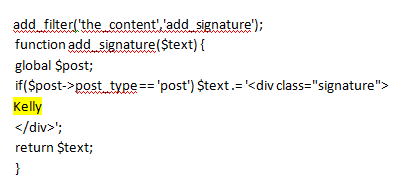
Then upload the updated file back to your site.
If you need adjust the appearance of your signature you can add a CSS style to your theme’s stylesheet: /wp-content/themes/yourtheme/style.css. For example, to change the color or your text:
div.signature {
color: #000000;
}
And to add extra spacing around your signature image:
div.signature img {
padding: 5px;
}

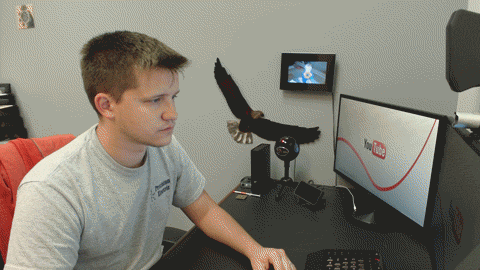




0 comments:
Post a Comment
please feel free to leave comments